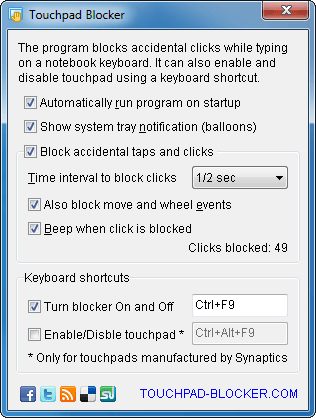blocks accidental taps and clicks while typing on notebook
Enable touchpad
If touchpad is not working on your notebook, make sure that you have its driver installed properly. Right click on My Computer icon, choose Manage menu item, open Device Manager. The touchpad driver should be located in Mouse and other pointing devices. The touchpad device has to be enabled and work without any warnings (yellow exclamation marks).
If there is no driver or some warnings appear, visit your computer manufacturer's web site and download the latest touchpad driver.
If the software driver already installed and works well, verify the position of the hardware switch that temporary disables the touchpad. It can be a hardware button, or a keyboard shortcut combination (Fn+F9 for eample) depending on the laptop model. Please read the user manual for your computer to find the switch.
Place this switch to the ON position. After these steps youll have the touch-pad enabled and working, if it isn't broken :)
Software to disable and enable touchpad when typing
Many people have to disable touchpad while typing a text. Because enabled touchpad can catch accidental touches by a palm and reproduce it as a click. It's very annoying if cursor jumps to another part of text and letters appear in a wrong place.
Touchpad Blocker software disables the touchpad for a small period after key press and then enables the touchpad again. Tricky, but it solves the problem.
You can manage the delay and change a keyboard shortcut to turn touchpad blocking on and off.
Download software to disable and enable touchpad right now. It's absolutely free, either for personal or business purposes: